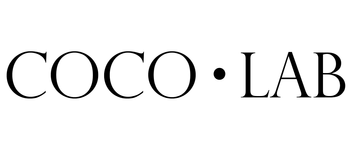How Do I Pay?
PAYMENT OPTIONS AVAILABLE :-
During check-out you will be prompted to select a payment method. Select your preferred payment method and proceed with payment seamlessly.
 [Q] I chose the wrong payment method and clicked "Confirm". How can I change my payment method now?
[Q] I chose the wrong payment method and clicked "Confirm". How can I change my payment method now?
[A] You can choose a different payment method if you do not wish to continue with your first chosen method. Once you have exited the payment gateway page, you will be redirected to COCOLAB website. Scroll down at the Payment Method section to choose a different payment method to proceed.
[Q] I did not complete my payment just now. Can I still make payment after exiting the website?
[A] Yes, you can. You may opt to make your online payment at a later time after creating your order. Simply log-in to your COCOLAB account on our website and view your Order History. Select the order you would like to make payment for. Scroll down and click on the "Pay" link at the bottom of the invoice. You will be redirected to the payment page to complete payment. Scroll through payment method to choose your preferred payment method. (more details at the bottom of page)
[Q] How will I know that my payment has gone through?
[A] For Credit Card, Debit Card, FPX Bank Transfer & E-wallets, you will be redirected to our website's Thank You page. You will also receive a confirmation email stating successful payment from our payment gateway providers eGHL / KipleBiz / iPay88.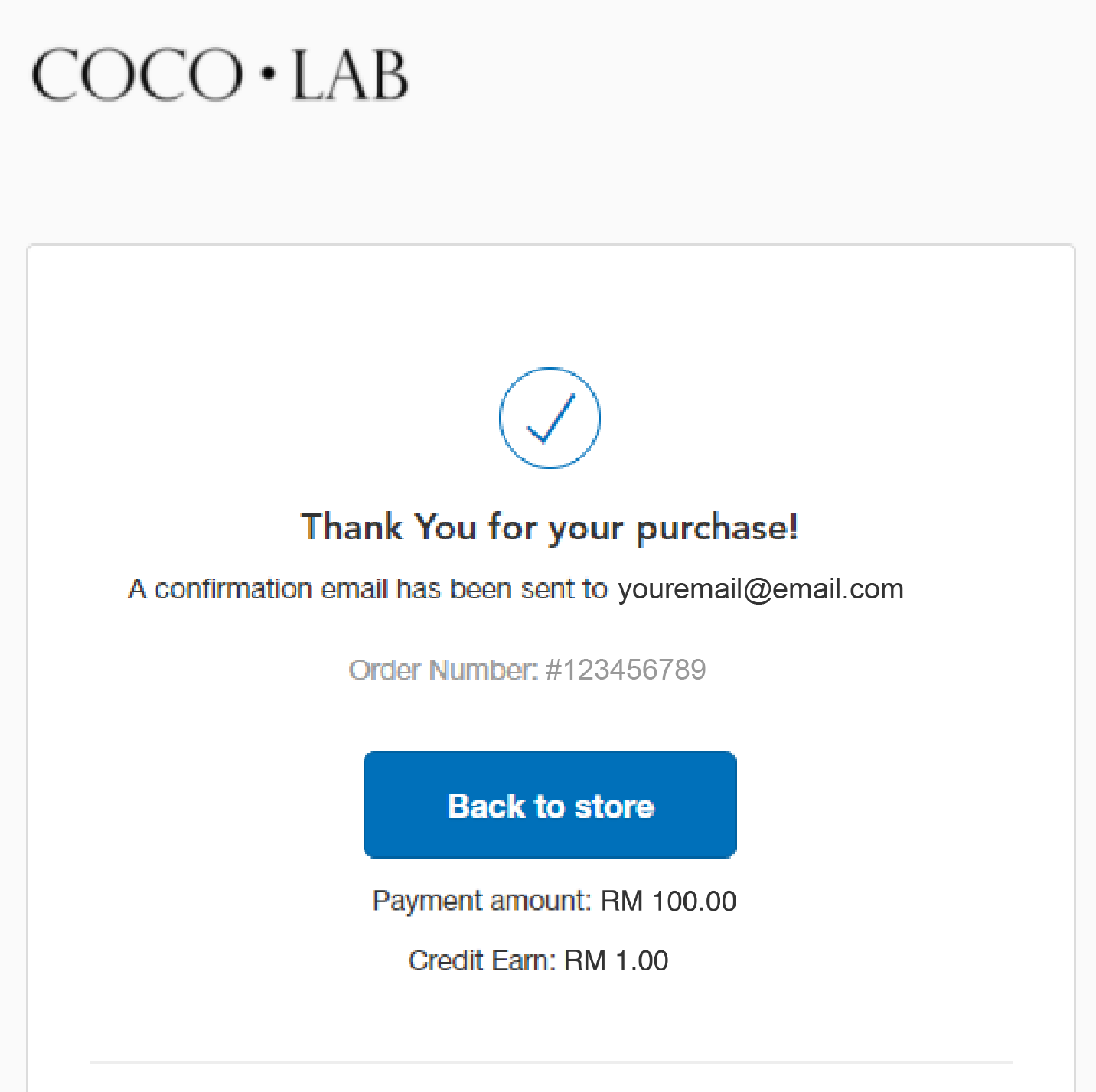
For online bank transfers via ATM / outside of payment gateway, once we have received successful payment, you will receive a confirmation email stating successful payment from us OR from our partners eGHL / KipleBiz / iPay88.
[Q] I can't select the payment method I want / I can't see the payment method I want on the payment page. What can I do?
[A] Due to certain currency restrictions and some payment gateway restrictions, you will need to change your currency to MYR in order to view all payment methods available. For example, if you are viewing in SGD and would like to pay via Credit Card (through kipleBiz / iPay88 payment gateway), you will not be able to do so. Therefore, you will need to head to your cart page and change the currency to MYR. The currency selector is on the top right hand corner of the page next to the cart icon.
- Bank Transfer :
via ATM Cash Deposit/ Bank Transfer/ Cheque Deposit Bank Name: Maybank
Bank Name: Maybank
Account Name: Cocoscience Sdn Bhd
Account Number: 514721120511
SWIFT CODE (where applicable): MBBEMYKLPlease use any one of the options stated below to inform us of successful payment :-
A. Sign In to your account on our website and click on your order. Upload the file stating payment details below.
B. Email payment details to customercare@cocolab.my or Whatsapp us here
Please include the following in your payment details :
- Order Number
- Bank Name
- Amount
- Date
- Banking Slip (scan / photograph / screenshot)
*Note: For ATM Cash Deposits, please bank in payment to the nearest Ringgit. (eg. RM88.50 -> RM89, RM88.40 -> RM88) - Online Banking :
- via iPay88 / eGHL / kipleBiz Payment Website
for Local Malaysian Bank Transfers- Pay with MALAYSIAN BANK ACCOUNT (for those with a registered bank account in Malaysia). You will be redirected to your selected bank. All local banks supported.
- Pay with MALAYSIAN BANK ACCOUNT (for those with a registered bank account in Malaysia). You will be redirected to your selected bank. All local banks supported.
- Credit / Debit Card :
- via iPay88 / kipleBiz Payment Website

accepted Credit / Debit Cards: Visa, Mastercard, American Express, JCB, Diner's Club, Discover
* for kipleBiz option, no required login necessary
** for PAYPAL option- Pay with PAYPAL ACCOUNT (for those that have a registered PayPal Account); or
- Pay with CREDIT OR DEBIT CARD (if you do not have a PayPal Account and/or do not wish to register a PayPal Account)
- E-Wallets :
- via eGHL / KipleBiz / iPay88 Payment Website
 accepted e-Wallets: Boost, Touch n Go, GrabPay (Pay Now or Pay Later), Maybank QR Pay / MAE, WeChat Pay, AliPay, KiplePay, Shopee Pay
accepted e-Wallets: Boost, Touch n Go, GrabPay (Pay Now or Pay Later), Maybank QR Pay / MAE, WeChat Pay, AliPay, KiplePay, Shopee Pay- Select preferred E-wallet under respective Payment Gateway as payment method
- Launch e-wallet app on mobile device / connect to your e-wallet on payment page
- Scan the COCOLAB QR code as displayed / connect to your e-wallet at checkout page
For promo codes given by e-wallet, they must be inserted on this page and not on COCOLAB page
- Maybank QR Pay / MAE Wallet :


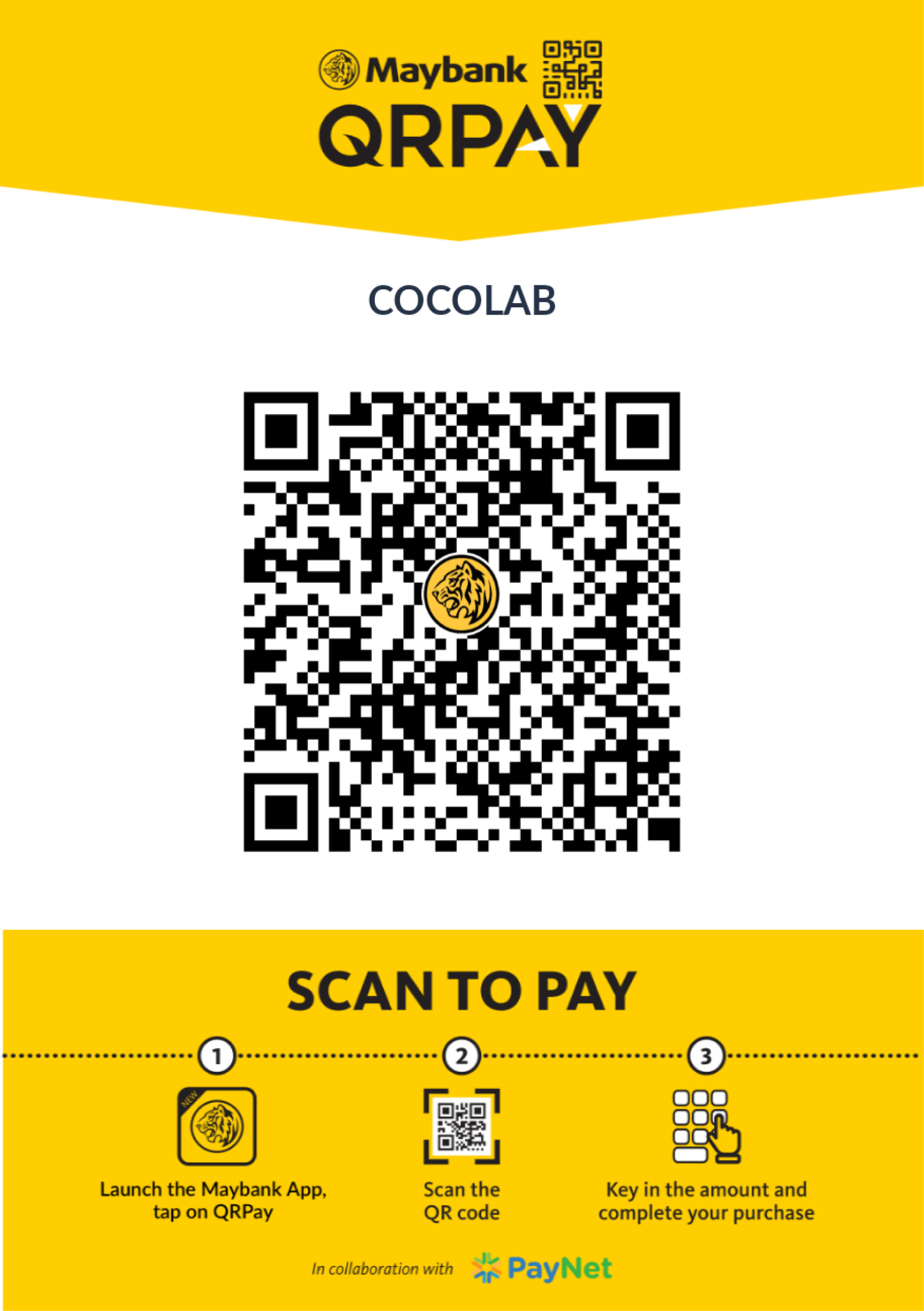

for Maybank Account Holders with Maybank App / Maybank e-Wallet App users (MAE).- Launch Maybank app / MAE wallet app on mobile device and select QR Pay
- Scan the COCOLAB QR code as displayed at checkout page OR Scan COCOLAB QR code from Gallery (make sure to screenshot our QR code first) and Select the Screenshot from your gallery
- Key In total amount and confirm
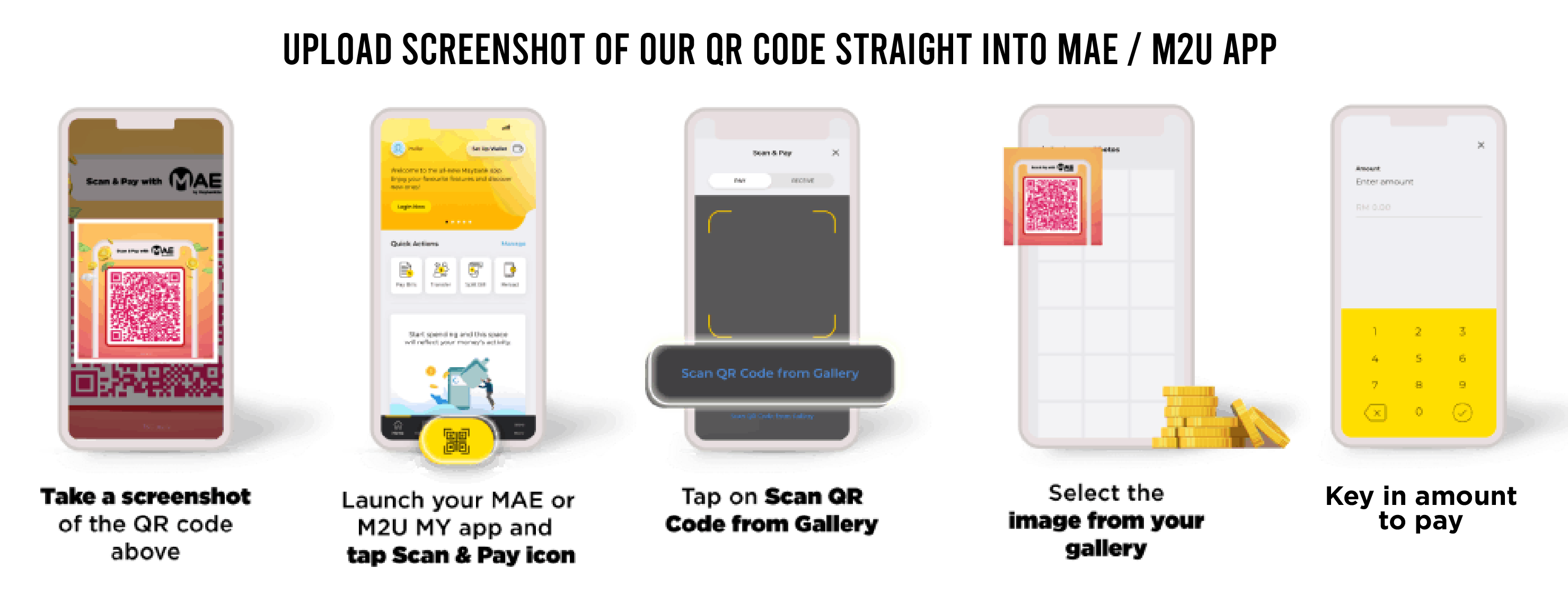
- Upload screen shot of successful payment to your account / email / Whatsapp us
 a screenshot of successful payment to our email: customercare@cocolab.my with Order Number (eg. #100020191234 RM99)
a screenshot of successful payment to our email: customercare@cocolab.my with Order Number (eg. #100020191234 RM99)
For promo codes given by e-wallet, they must be inserted on this page and not on COCOLAB page
MAKING PAYMENT AT A LATER TIME
In some cases, you may want to make payment at a later time. You can do so by logging in to your account.
1. Login to "My Account"
You can find your account on the top right hand corner of our website
2. Search for your order
Click on the order number of the order you would like to make payment for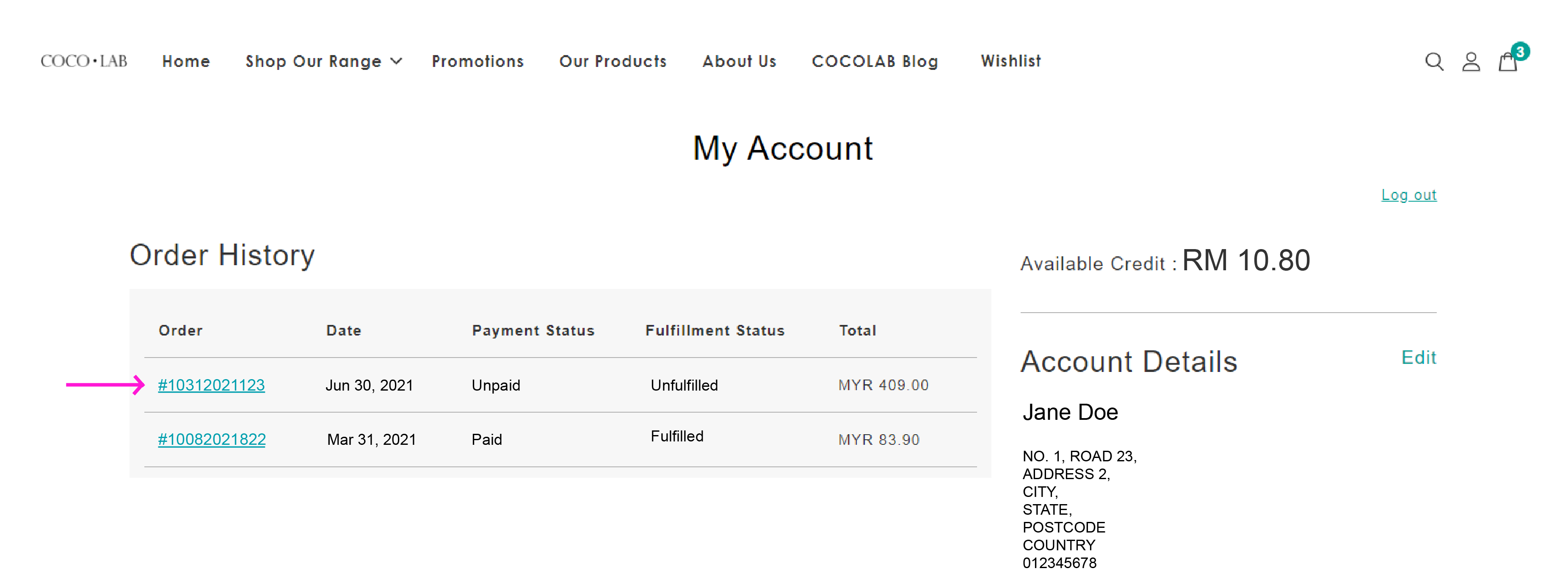
3. Select the Pay or Upload function
Scroll to the bottom of the order details page. You will see an option to Pay and Upload.
(A) Click on Pay to continue with various payment methods (credit card, debit card, online transfer, e-wallet)
(B) Click on Choose File to upload payment receipt of successful bank transfers or e-wallet receipt. Click Upload. Click Save when done.
(C) Click on Save to save changes to address / to save receipt upload
Need more information? Click here for Payment & Shipping process or our FAQs section.
NOTE:
- Please check all order details before proceeding with payment. Our company will not be held liable for any detail errors or amount totals
- Please note that we will only ship out orders with successful and complete payment.
- Payment for orders should be made within 7 days, failing which, we will not hold your order and it will be canceled.
- Please note that any discounts or vouchers applied in the order will also be canceled upon non-payment within 7 days.